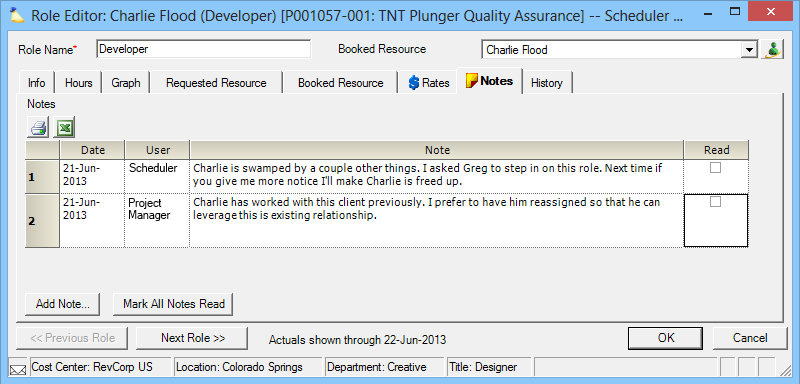Role Notes Tab
Projector provides this area as a place to store notes about the role and also as a means for project managers and schedulers to communicate. When you add a new note, the tab is denoted with an unread note icon (). Each additional user who views the tab should read the notes and then mark them as read to dismiss the icon.
This is a subtab of the Role Editor. You will need to open the role editor to access it. Please see the Role Editor documentation for a list of locations that provide access.
Permissions and Settings
Anyone who can view the role can add a note. You can view the role if you can view the project it is on. You can view a project if:
- You are the project manager
- You can Act as PM on the project
- You are the engagement manager
- You have the cost center permission Maintain Projects and Engagements
- You have the cost center permission View Projects
Notes
Click the Add Note button to add a new line to the grid. The grid is reverse populated (newest at top). Enter your note and then save the role. There are no active notifications that are sent out (email or otherwise), but the next time this role is viewed a icon is shown in the tab.
Once you have read the notes, tick the Read checkbox. Once all notes are read, the icon is cleared.
Column | Description |
|---|---|
Date | The date the note was added |
User | The user that wrote the note |
Note | The text of the note. |
Read | Tick the checkbox once you have read the note |