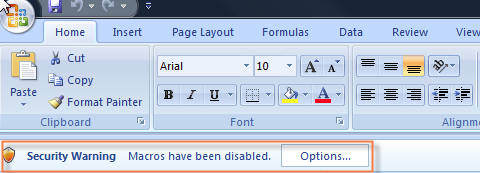Excel 2007 Security
Excel 2007 support ended in October of 2017. Although it is likely Projector reports will continue to work, they will not be supported through bug fixes.
Excel 2007 does not support the latest SHA-256 encryption algorithms. As such, you will not be able to open Projector reports unless they are in a trusted location. Reports that are in a trusted location do not have their security certificates checked. This page shows you how to add a trusted location. Ideally, one would upgrade to a currently supported version of Excel like Office 2010 or higher.
When opening a Projector report - if you see Security Warning: Macros have been disabled with an Options button - then Excel 2007 cannot open the file. Place the file in a trusted location or add Projector's default save directory as a trusted location to proceed.
Please note that trusted locations do not check security certificates. You may need to check with your company IT policies to see if trusted locations should be used.
Click the Microsoft Office Button , and then click Access Options
Click Trust Center | Trust Center Settings | Trusted Locations
Click Add new location
In the Path box, browse to [OS-Drive]\Users\[Your-User-Name]\AppData\Local\ProjectorPSA (typically c:\users\yourname\appdata\local\projectorpsa)
Click OK