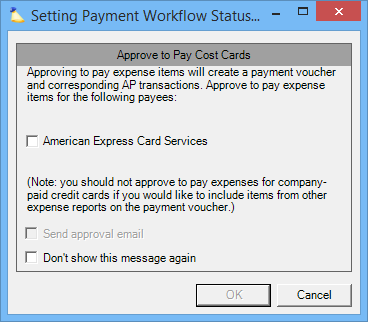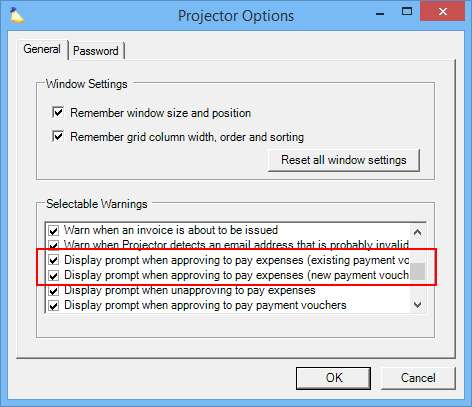Expense report approval does not prompt to create payment voucher
When approving expense reports you may find that the Approve to Pay button does nothing when you are used to seeing the following dialog pop up. This dialog is useful for determining whether a payment voucher should be created for a company issued credit card. If you have chosen the Don't show this message again option then you won't be prompted, and you won't be able to approve the ER. This page shows you how to get the dialog back and the ER approved to pay.
Solution
First, you'll need to re-enable the dialog. To do so, click on File | Options in the Management Portal. In the popup, find the item called Display prompt when approving to pay expenses and make sure BOTH are ticked. They are a little more than halfway down the list.
Once your settings are saved, go back to the expense report. Click Approved to Pay and you will be prompted this time.
If the expense is already Approved to Pay (or further down the workflow like Transmitted or Paid), then you will need to set it back to Unapprove, save and close the ER, then reopen and Approve.