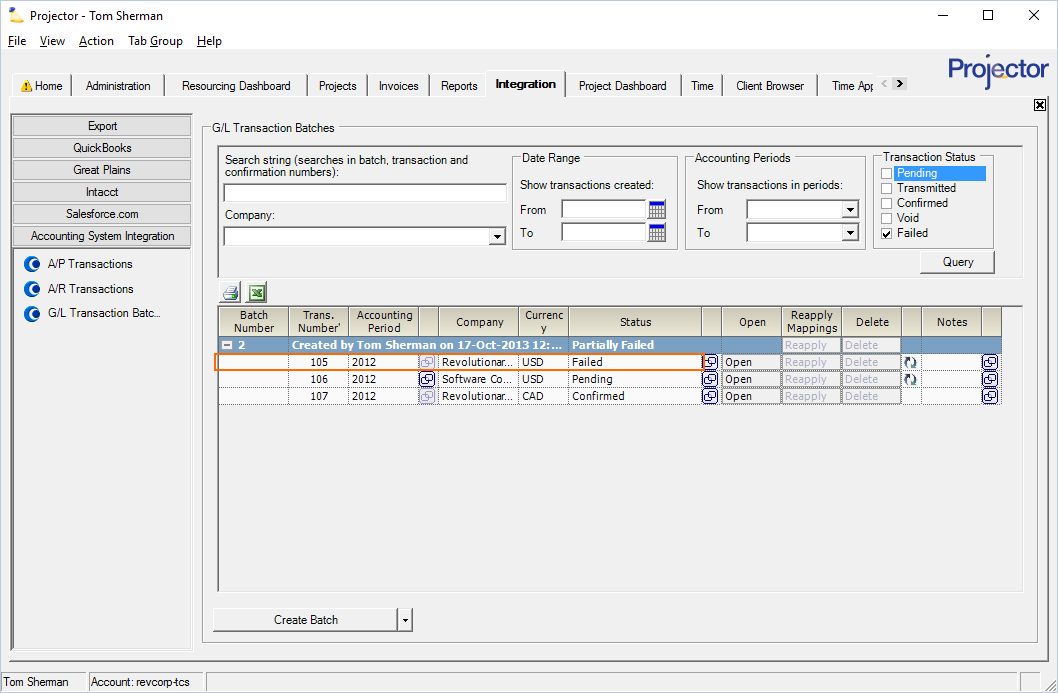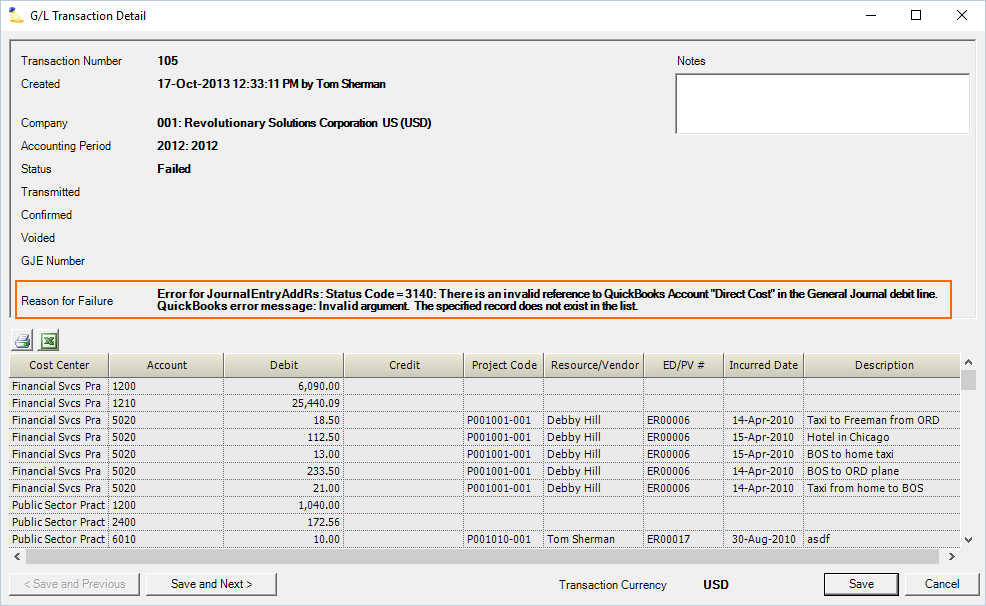Failed Accounting Transactions
When Projector sends accounting transactions to your financial software, you need to check for Failed transactions. Failed transactions did not go through and are not in your accounting software. These need to be analyzed and corrected. In particular with GL transactions, they should be corrected before sending any additional batches.
This help page helps you to understand and fix your transactions. The video below is a great way to get introduced to failure corrections by one of our senior consultants.
Failed
Failed - the transaction did not go through and is not in your accounting software
Create a search query that includes Failed transactions by ticking the failed checkbox. You can see a failed transaction outlined in red in the screenshot below.
Click Open to view the error details.
- Note the error
- Correct the failure by changing Projector settings or by changing your accounting software settings
- Reapply mappings
- Synchronize again
Dependent Batches
If you continue creating new batches and transmitting them to your accounting software after a failure, the icon may be displayed. This icon indicates there are dependencies between a batch and subsequent batches. When there are dependent batches, you must first delete those batches before you can fix the current one. This is why it is so important to fix failed transactions right away. The more dependent batches that pile on top of a bad batch, the more labor it will be to correct it.
Example - in batch 1 you unapprove a cost card. In batch 2 you approve the cost card. If you delete batch 1, the revenue associated with that cost card is removed from your accounting system and will not be added back in, even if you make a new batch.