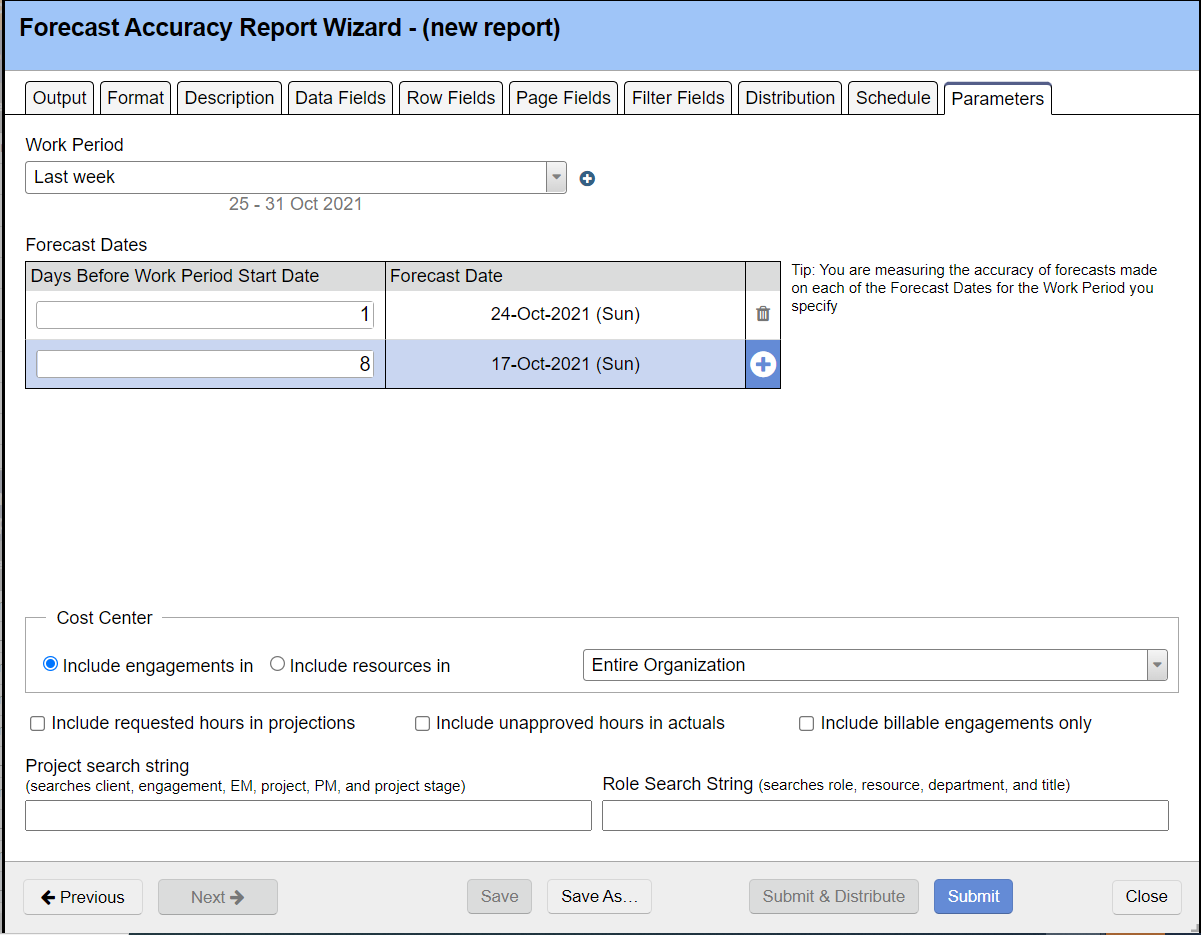Forecast Accuracy Report - Parameters Tab
This page explains the parameters available on the forecast accuracy report.
| Field | Description |
|---|---|
| Work Period | The date range you want to measure the accuracy of. For example, back in the first week of December I predicted 1000 hours of work for February. How well did I predict February's workload that week? How did my accuracy fair in the second week of December? And the next week? |
| Forecast Dates | This grid is important to understand. Create a list of dates that you want to know the accuracy on. For example, assume your Work Period is for the month of June - how accurate was my forecast on Jan 1? Then how accurate was it on Feb 1? Then how accurate was it on Mar 1? When you add a new row, we auto-increment by a week, under the assumption that you update your bookings by the week. |
| Cost Center | Limit output to specific engagement cost centers or resource cost centers |
| Include billable engagements only | If your organization doesn't schedule non-billable projects, you'll want to use this flag to exclude non-billable work. Otherwise it will greatly skew your |
| Include requested hours in projection | Instead of using the most recently booked hours, use the most recently requested ones |
| Include unapproved hours in actuals | Include time that is in the submitted status |
| Project search string | The results will only include results with matches in one of the following categories:
If you want to search with more specificity, then use the Filter Fields tab instead. This allows you to search using individual fields described above, plus many more. It is possible to do both "or" and "and" searches in the report, but the functionality is limited (there is no way to group expressions with parentheses). Use the "|" character between items to mean "or", a set of space-separated tokens means "and", with no implied order. |
| Resource search string | The results will only include results with matches in one of the following categories:
It is possible to do both "or" and "and" searches in the report, but the functionality is limited (there is no way to group expressions with parentheses). Use the "|" character between items to mean "or", a set of space-separated tokens means "and", with no implied order. If you want to search with more specificity, then use the Filter Fields tab instead. This allows you to search using individual fields described above, plus many more. |