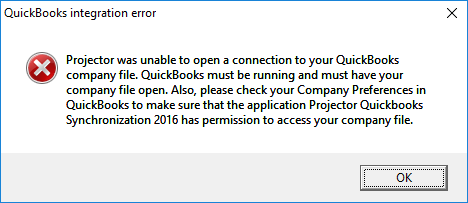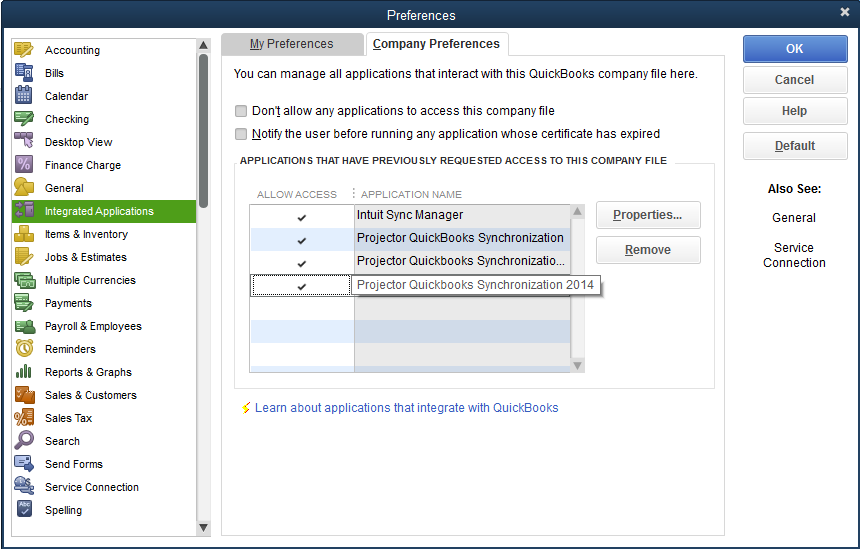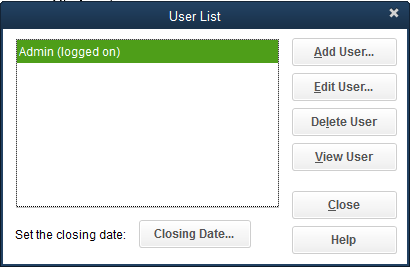Projector was unable to open a connection to your QuickBooks company file
After clicking "Synchronize Wizard" for QuickBooks Desktop Edition, you may encounter the following error message - Projector was unable to open a connection to your QuickBooks company file. QuickBooks must be running and must have your company file open. Also, please check your Company Preferences in QuickBooks to make sure that the application Projector QuickBooks Synchronization 2016 has permission to access your company file.
This message indicates that Projector can't find your company file.
Solution 1
Make sure that QuickBooks is running and your company file is open. Check that you are in Single-user mode. Your mode is listed under the File menu in QuickBooks.
Solution 2
You likely need to grant permission for Projector to access QuickBooks. You can check whether we have permission by:
- Edit menu -> Preferences
- Integrated Applications subsection
- Hover your mouse over an entry to see the full text. Make sure the entry matches your error message. For example, if the error message says you need "Synchronization 2016", then you need that in the list.
- (scroll down for more)
If you don't have the certificate installed. Follow these steps:
- Open the QuickBooks company file as the company administrator. You can check whether you are logged in as this user by going to Company | Set Up Users and Passwords | Set Up Users area.
- A security dialog will pop up. Choose the third option - Yes, whenever this QuickBooks company file is open
- Click Continue
- Start a new sync from Projector and it should work.