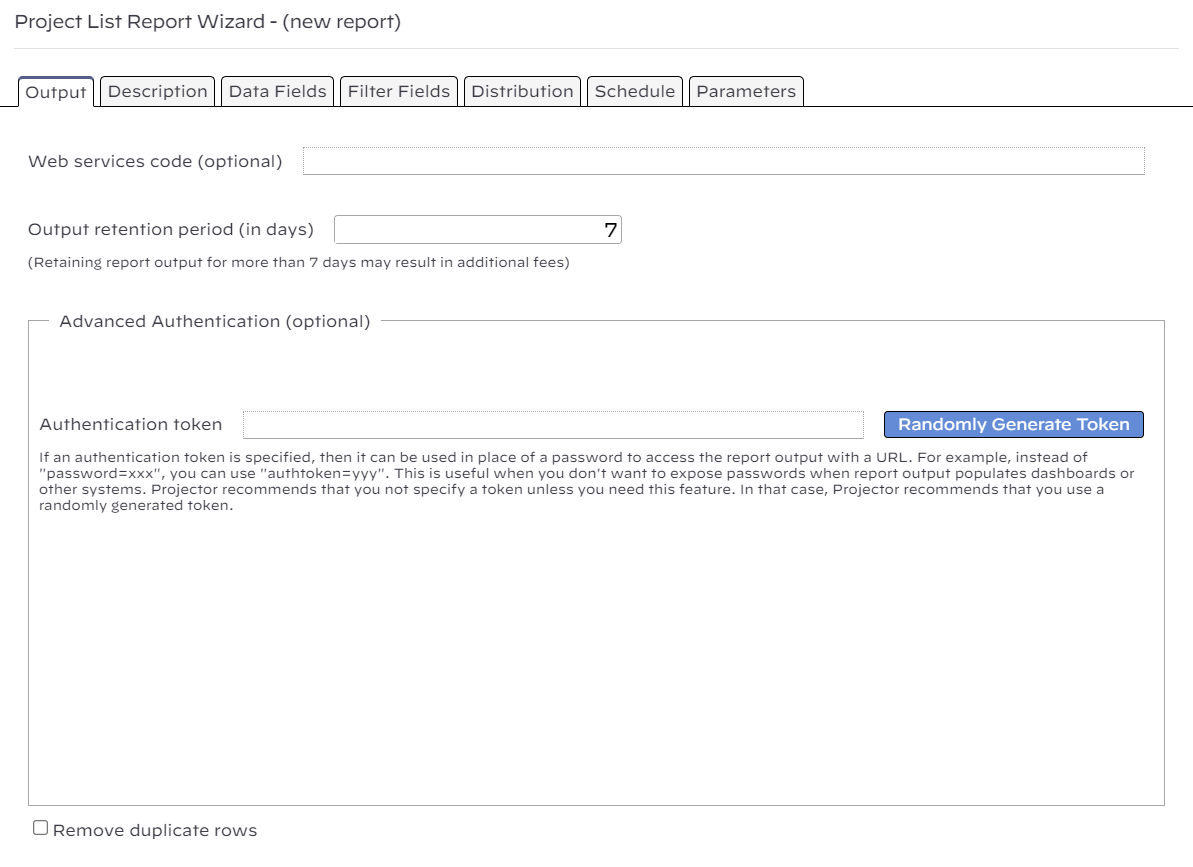Report Wizard Output Tab
The output tab is where you specify how long you want the report data to be available. In addition, you have the option to specify a web service code. Web service codes are used to make reports easily accessible over the web. Finally, you can specify a token which will allow someone to access the report without having to enter their password. This is useful when a report is shared amongst users and you don't want to expose someone's personal password.
Web Service Code
Whenever a report is run in Projector, a unique web link is created for it. This web link can be used to download the data in a variety of formats. Web service codes complement this feature by changing the unique url to a static url. Now whenever the report is rerun, the static link will fetch the most current data. This is useful for constructing Excel spreadsheets that auto-refresh, building dashboards, and for integrating with Business Intelligence tools. See our Report Web Services for more information.
Output Retention Period
By default reports are saved for seven days. If you choose to save a report for more than seven days, then the size of the report counts towards your document storage quota. The cost of this storage is dependent on your contract with Projector. The size of a report is displayed in the report output section of the Reports MP.
Authentication token
This area will not be visible unless you enable it under your Account Settings. Once enabled, you'll need to restart management portal to see the change.
The Authenticaion token is an extremely useful tool for reports that are shared amongst users or that are embedded in applications for dashboard purposes. You don't want to share your personal password, or have users enter their own passwords, every time they need to access the report data. Instead, you can safely embed a random token that gives users access to the report. Either manually enter your own token or ask Projector to randomly generate a secure token for you by clicking Randomly Generate Token.
Once the report is run, any user on the distribution list can access it with a url in the form:
You can learn more about authentication by visiting our Report Web Services help page.
Remove Duplicate Rows
If this is a listing report (verse a pivot table report) then you'll see the checkbox Remove duplicate rows. This setting causes data rows with identical values to collapse into a single row. You may be asking yourself, why you would have identical rows in the first place? The reason is because listing reports create one row per entity, for example time cards. If your report data fields are high-level only, you might not want ten rows for the same resource. This setting fixes that problem.
This checkbox is very useful if you are exporting the report data to a system like the /wiki/spaces/docs/pages/12915465 (AAM). Repeated data rows is undesirable because the AAM cannot combine rows efficiently on its own. Rather, it must iterate over all rows and combine them. This is an expensive and slow process. By combining the row data before it goes into AAM, you sidestep this issue.