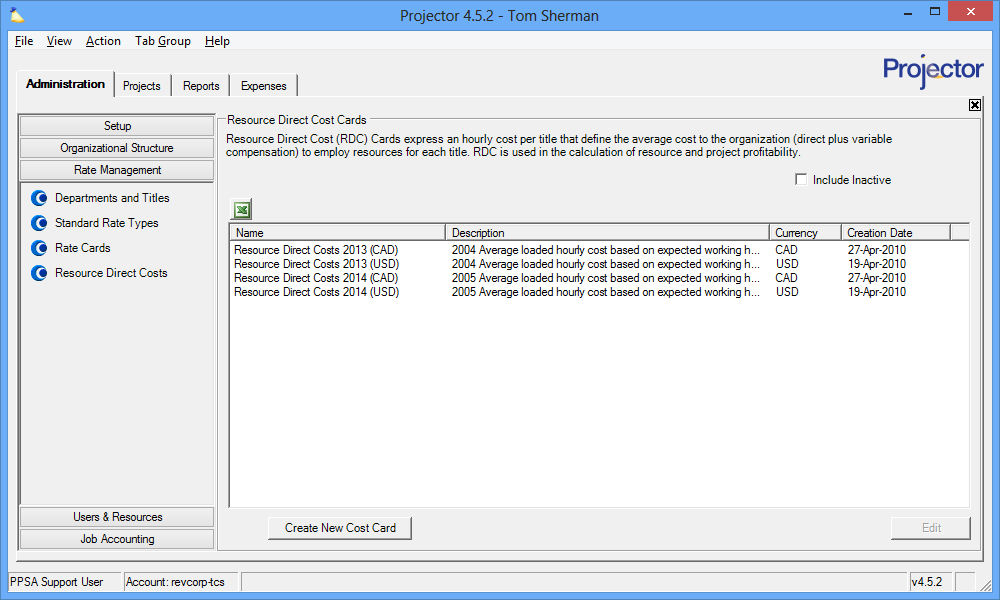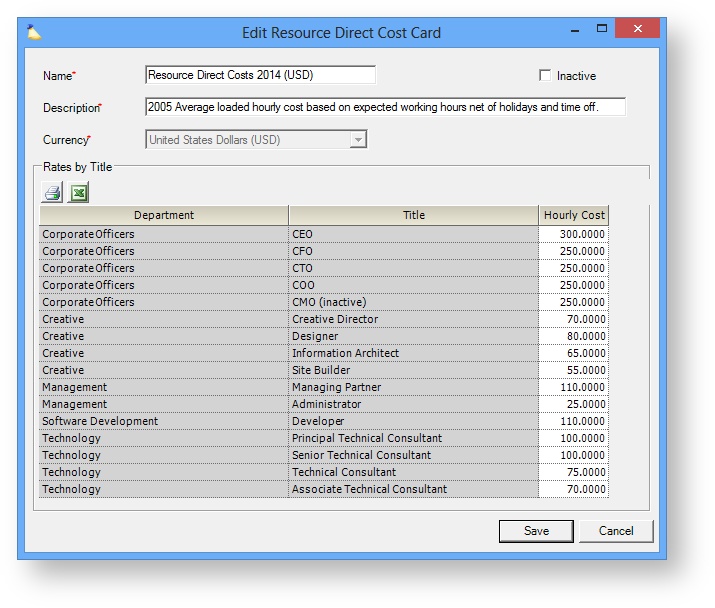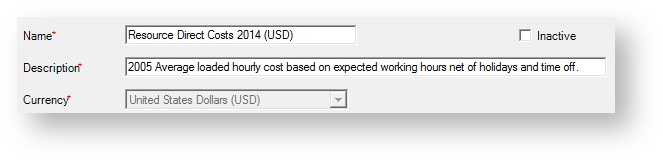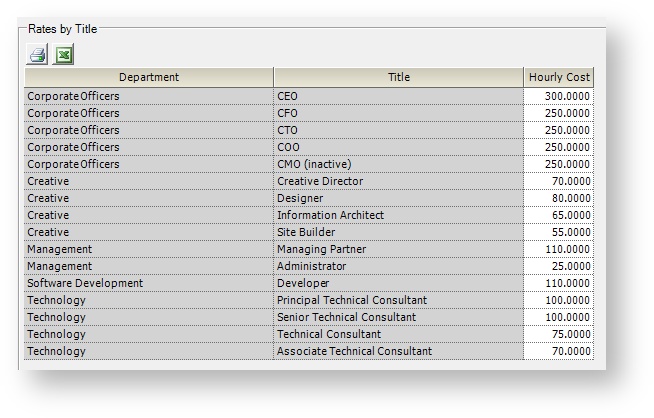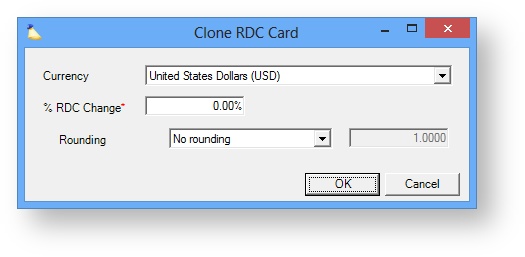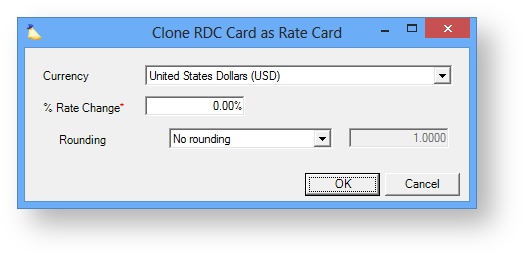Resource Direct Costs Rate Card Editor
Resource Direct Costs (RDC) represent your loaded cost rates for resources. A loaded cost rate includes their direct cost (salary) plus their loaded cost (benefits, overhead, etc). These costs are assigned to resources based on their department/title and hours worked. Because not everyone with the same title earns the same amount, we generally see an averaged RDC rate applied to each title.
RDC rate cards are applied to resources based on their cost center. Each cost center allows you to time-phase your resource costs so that you can maintain an accurate picture of them over time. If necessary, you can also give resources an explicit RDC rate through the resource editor. This is often done for contractors who have a very specific, and known, hourly rate. In addition, RDC can be overridden on a per role basis. This is useful when a contractor might bill at one rate for one client and another rate for a different client. Finally, RDC can be scaled depending on the type of work performed. If you pay overtime, then you need to scale RDC when resource's are overloaded. For an explanation of each of these areas, please see this page.
With your resource's costs in hand, Projector can now calculate their approximate cost, profitability, and margin. In addition, RDC rates are required so that Projector can accurately calculate project profitability and margin.
Installations will often have RDC rate cards for each company, location, and currency. This is because each of these entities often entail resources that have varying RDC rates.
Additional Resources
Topic of the Day: Rate Management Webinar provides an overview of the rate structures in Projector. (go to 20:13)
- Watch Best Practices: Year End Projector Tasks webinar (go to 07:50) for a video demonstration of how to update resource direct costs.
This form is reached from the Administration tab | Rate Management Subsection | Resource Direct Costs.
Permissions and Settings
To view this tab you must have the global permission Rate/RDC Card and Dept/Title Administration set to View. Viewing is often restricted because it is possible to back calculate an individuals salary, or approximate salary, based on RDC data.
To make changes on this tab you must have the global permission Rate/RDC Card and Dept/Title Administration set to Update.
RDC Rates can be overridden on a per resource basis from the Resource Editor.
RDC Rates can be overridden on a per role basis from the Role Editor.
RDC Rates can be modified depending on the type of work done who does that work. For example, an hourly employee may be compensated for overtime work and have a higher RDC because of it. A salaried employee is not. The "type of work" is determined by the Standard Task Type. The "who does that work" is determined by the Resource Type.
You can get a list of everywhere an RDC rate card is used in Projector by running an RDC Rate Card Report.
RDC is hourly driven, but can be scaled in reports depending on whether you have the Whole Day RDC flag enabled. Whole Day RDC compensates for resources who work more or less hours in a day than they typically would. See this page to learn more.
Manage Resource Direct Cost Rate Cards
Manage your RDC rate cards.
Add RDC Rate Card
Click Create New RDC Rate Card.
Edit RDC Rate Card
Double click on any existing RDC Rate Card.
Clone RDC Rate Card
Right click on any existing RDC rate card and choose Clone RDC Rate Card. This is useful if you need a card that is based on an existing one. There is also an option to level all rates by a set percentage.
Clone as Rate Card
Right click on any existing RDC rate card and choose Clone as Rate Card. This feature is most often used when government contracts stipulate reimbursement at a set percentage above your direct costs. You can create a billable rate card that is x% above your costs in one step.
Delete RDC Rate Card
Right click on any existing card and choose Delete RDC Rate Card. You cannot delete cards that are assigned to any cost centers. You can inactivate the card instead. Typically you want to keep your RDC rate cards around for historical reporting purposes.
Inactivate RDC Rate Card
Edit the RDC rate card and tick the Inactive checkbox. This makes the card unavailable for assignment to new cost centers and as a line item in existing cost centers.
Resource Direct Cost Rate Editor
The RDC rate card editor is pretty simple. There is some general information at the top and then a list of each department/title combination defined in your installation. Enter the hourly rate that is appropriate for the title.
General Settings
General settings are found at the top of the form. Each field is explained in the table below.
| Field | Description |
|---|---|
| Name | Enter a descriptive name for this rate card. This is the name people will see when applying rate cards to cost centers. |
| Description | The description is only used on this screen. |
| Currency | The currency field is only enabled for newly created RDC rate cards. |
| Inactive | Inactive RDC rate cards cannot be assigned to cost centers. Any existing cost centers will continue to use the RDC rate card. If you need to decommission the card completely then you should run a RDC Rate Card Report to find where it is used and swap it out. |
Rates By Title
The rates by title grid shows one row for each title defined in your installation. See the table below for an explanation of each column.
| Column | Description |
|---|---|
| Department / Title | Each department/title combination is automatically imported from the Department and Title Editor |
| Hourly Cost | Enter this title's loaded cost rate |
Clone
The RDC rate card editor offers two cloning options. One clones into a new RDC rate card. The other clones into a Rate card. The dialogs function exactly the same, so we will cover both under this one section.
Clone as new RDC rate card is useful in the following situations:
- Rate card is mostly the same as a prior rate card
- You have raised your rates across the board by a set percentage
- You are going to start invoicing in a new currency
Clone as new Rate card is useful in the following situations:
- A contract (often government) pays you a fixed percentage above your direct costs
| Control | Description |
|---|---|
| Currency | Choose a new currency if you want. If you are directly converting your current rate card to a new currency this can be a great time saver. By entering in a % Rate Change equal to the current exchange rate, Projector will auto calculate your new rates for you. |
| % Rate Change | Enter the percent, either positive to increase or negative to decrease, that you want your rates modified by. |
| Rounding | Choose how a percentage change in rate is handled for rounding purposes. This is useful so that you don't end up with odd rates like $103.41. Round up to whole numbers like $105, $110, or even $125.
|