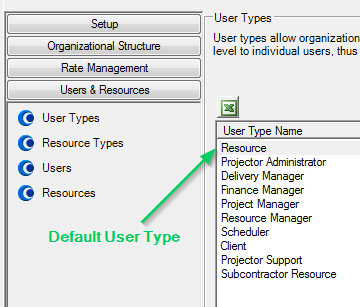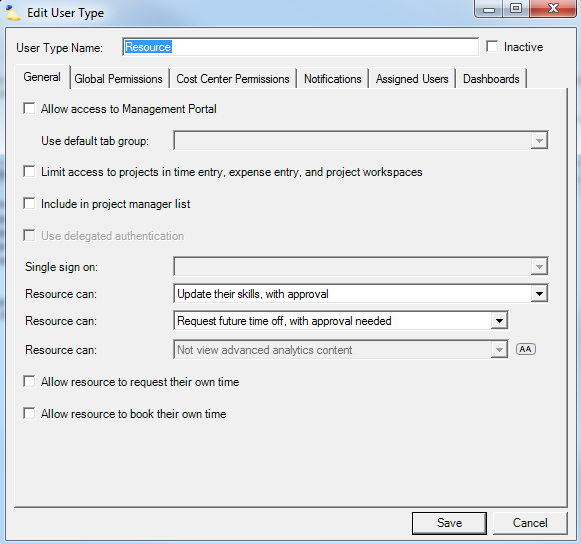Setting a User's Permissions
Additional Resources
- In the Topic of the Day: Permissions Management Webinar, we discuss Projector’s permission structures and help administrators identify efficient ways to model permissions in their organization.
There are two types of user permissions: project-role-based and user-type-based. Project-role-based permissions are not set explicitly. They are granted for specific projects to users that are project managers, engagement managers or explicitly assigned to be part of the project management team on those projects. A user's user-type-based permissions are set by assigning one or more user types to the user (permissions are additive), and then optionally by overriding specific permissions. See our webinar about Permissions Management to learn more.
For information on project-role-based permissions see the configuration section Stages (CQ), because many of these these permissions are granted depending on the project stage. Other project-role-based permissions are granted simply by virtue of being part of the project management team. For example, project managers can view their projects in reports and on the project dashboard.
When a user is created, Projector assigns the user a primary User Type. The default primary user type is the first user type defined in Administration | Users & Resources | User Types:
You can view and change the settings associated with a user type by editing the user type:
The user type defines permissions and other settings (notifications, default tab group, etc.). There are three types of user-type-based permissions: general, global, and cost center. You can view these permissions by clicking on the so-named tabs of the Edit User Type screen. Note that some of the settings on the General tab are not permissions (default tab group, include in project manager list, and use delegated authentication).
Include in project manager list does not make the user a project manager or keep the user from being a project manager. It simply tells Projector to suggest the user as a possible project manager when assigning a project manager to a project in that user's cost center.
You can change the user's primary user type and assign additional user types by editing the user. User types are assigned by cost center. This grants the cost center permissions of that user type only for engagements and resources in the selected cost center. Optionally, you can override user-type-based permissions on the User Type Overrides tab. The Edit User screen is shown below:
A user's actual permissions are determined first by overridden permissions. If a permission is not overridden then the user's permission is the most permissive of all of the assigned user types.