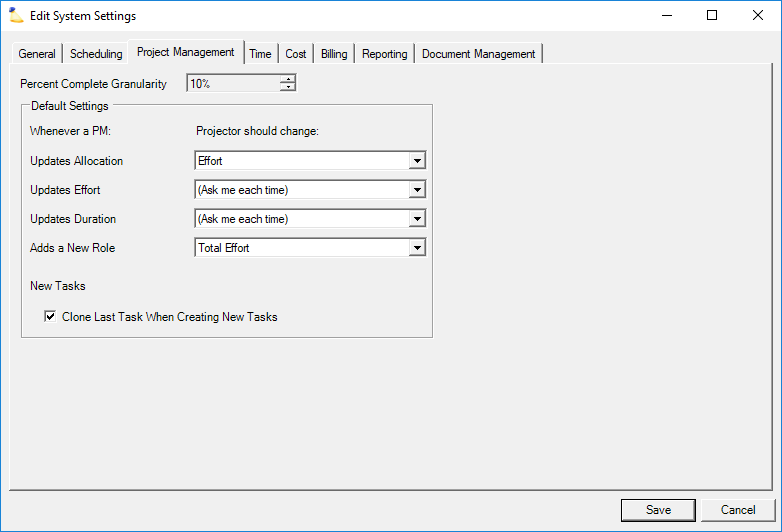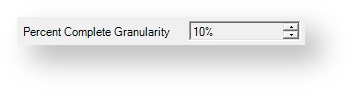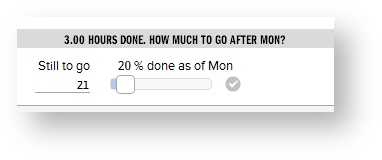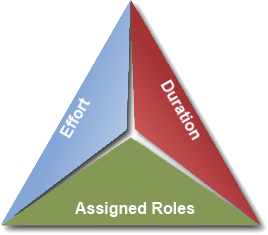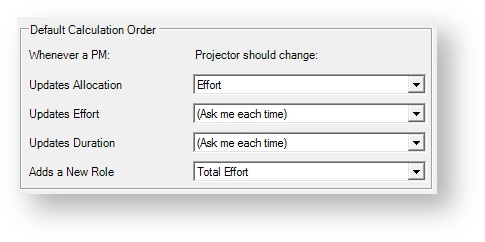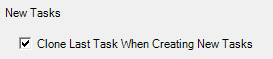System Settings Editor Project Management Tab
If you are using Projector's detailed task management feature, then this tab controls some high level settings for managing it. DTM allows you to manage projects at a highly detailed level, create Gantt charts, and track performance to schedules.
This form is reached from the Administration Tab | System Settings Heading | Project Management tab and clicking Edit.
Permissions and Settings
To make changes on this tab you need the global permission System Settings set to Update.
Percent Complete
Percent Complete Granularity is used in conjunction with time entry. When your users enter their time, they have the option of specifying how complete a certain task is. This setting determines the allowed increments. For example, when set to 10% you can only choose 10%, 20%, 30%... 100%.
Calculation Order
When you are scheduling resources using detailed task management, there is a triangle relationship created between Effort, Duration, and Assigned Roles. Changing one can affect each of the other two.
For example, you have a task assigned to John and decide to bring Brenda in to help. Why did you bring Brenda in?
- Because the task will take more hours than you thought? Then the effort must be extended.
- Because you want to get the task done faster? Then the duration should be shortened.
This section allows you to set the default action when one side of the triangle relationship is edited.
Choose from the following options.
| Option | Description |
|---|---|
Updates Allocation | Ask me each time - Projector presents a small calculator icon ( ) next to each of the other two options. Clicking the calculator changes that value and leaves the other value the same. Effort - increase or decrease number of hours to deliver the task Duration - shorten or lengthen duration to deliver task |
| Updates Effort | Ask me each time - Projector presents a small calculator icon ( ) next to each of the other two options. Clicking the calculator changes that value and leaves the other value the same. Allocation - increase or decrease the percent of time a role is tasked Duration - shorten or lengthen duration to deliver task |
| Updates Duration | Ask me each time - Projector presents a small calculator icon ( ) next to each of the other two options. Clicking the calculator changes that value and leaves the other value the same. Effort - increase or decrease number of hours to deliver the task Allocation - increase or decrease the percent of time a role is tasked |
| Adds a New Role | Ask me each time - Projector presents a small calculator icon ( ) next to effort and duration. Clicking the calculator changes that value and leaves the other value the same. Total Effort - increase or decrease number of hours to deliver the task Duration - shorten or lengthen duration to deliver task Individual Allocations - leave effort and duration alone, increase or decrease allocation % across all roles |
Individual project managers can override these defaults to suit their own preferences. Once a PM has decided what they want, changes here won't overwrite their personal preference.
New Tasks
If you often create new tasks that are very similar to the previous task, this setting can save you a lot of time. When you click New on the task planning tab, the new tasks will be based on the previous task's values.