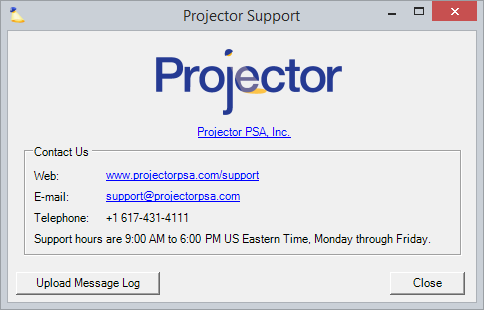Upload Message Log
Occasionally Projector support will ask you to upload a log file to our servers. This log file tells us about errors that may be occurring on your system. Through it we can troubleshoot and solve problems.
Upload Message Log
To upload your messages file, please follow these steps.
- Open Management Portal
- Under the Help menu choose Projector Support
- Click Upload Message Log
- Notify Projector support that the log has been uploaded.
Manually Email Message Log
In the event you cannot start Management Portal, you may be asked to find the log file on your computer and email it to the support team.
- Open a File Explorer
- In the address bar put %LocalAppData%. Press enter.
- You should be taken to your user directory on your computer
- Navigate down to the /Apps/2.0/ subdirectory
- Search in this folder for messages.txt
- Send us the messages.txt file. If you have multiple, send us all of them.