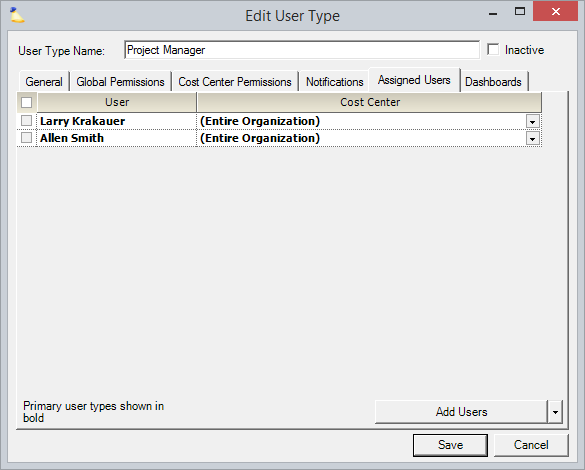User Types Editor - Assigned Users Tab
This tab shows you which users in your installation are assigned this type and allows you to add to and modify that list. Anyone displayed in bold is using this type as their Primary Type. Types that are shown in non-bolded text are Additional Types. A Primary Type cannot be removed, an Additional Type can.
Add User to Type
Click the Add Users button from the multi-select dropdown and find people you want to add.
Remove User from Type
Tick the checkbox next to each person you want to remove the type from. Then choose Remove Selected Users. If the checkbox is unavailable then it is because this is a Primary type. You'll first need to switch the user to a different type before removing the current one. You can either do this on individual user profiles through the User Editor or through the Set as Primary feature discussed below.
Set this Type as Primary
Tick the checkbox next to each resource you want to set the primary type for. Click Set as Primary from the multi-select dropdown box. The current type will become their primary type. Their previous primary type will in turn become an additional type.
Change Cost Center for Type
Use the dropdown list in the Cost Center column to determine which cost center and child cost centers this type applies to.